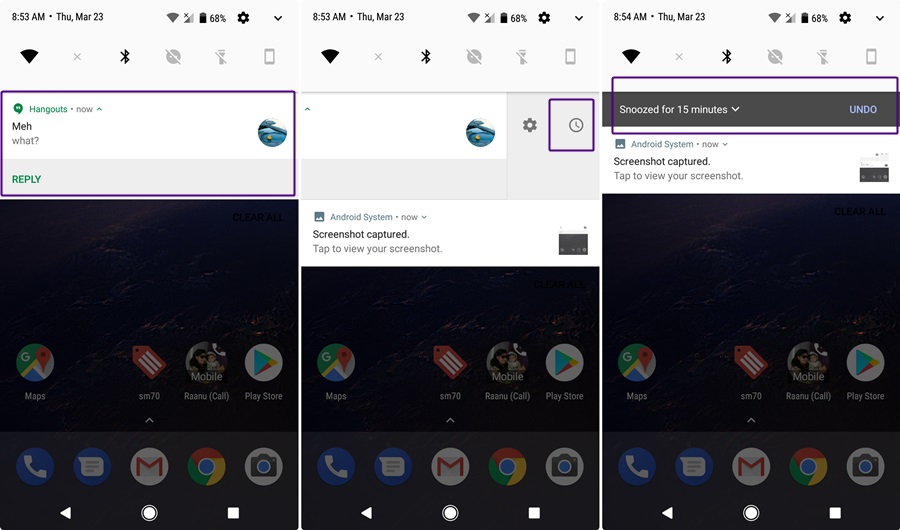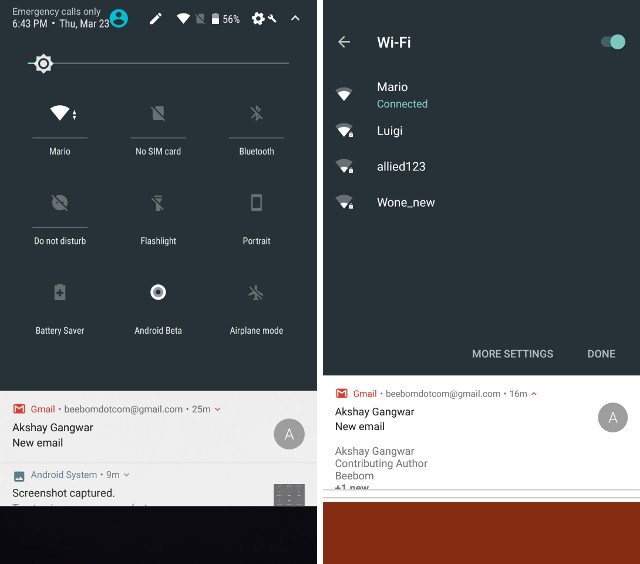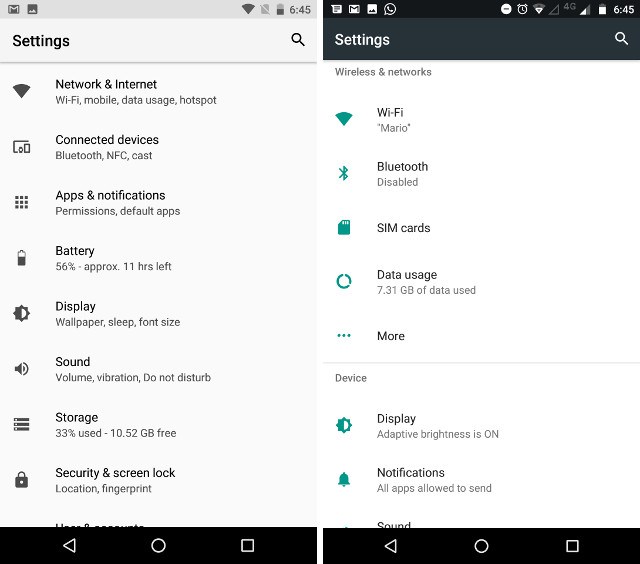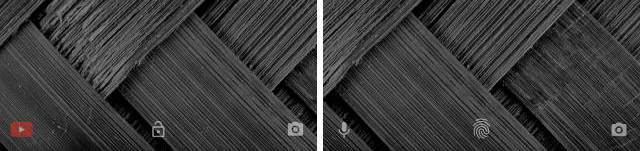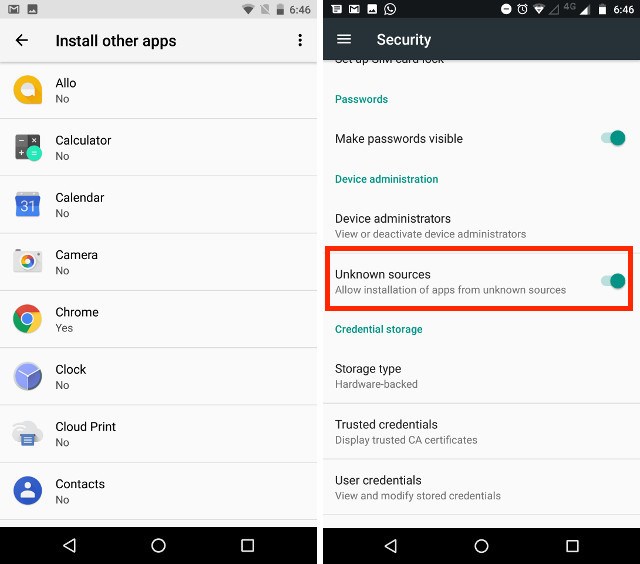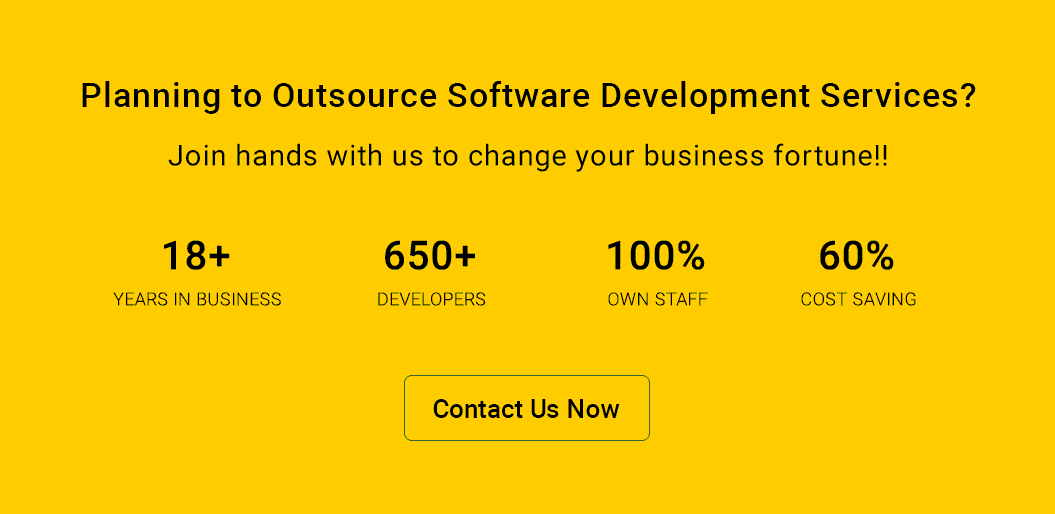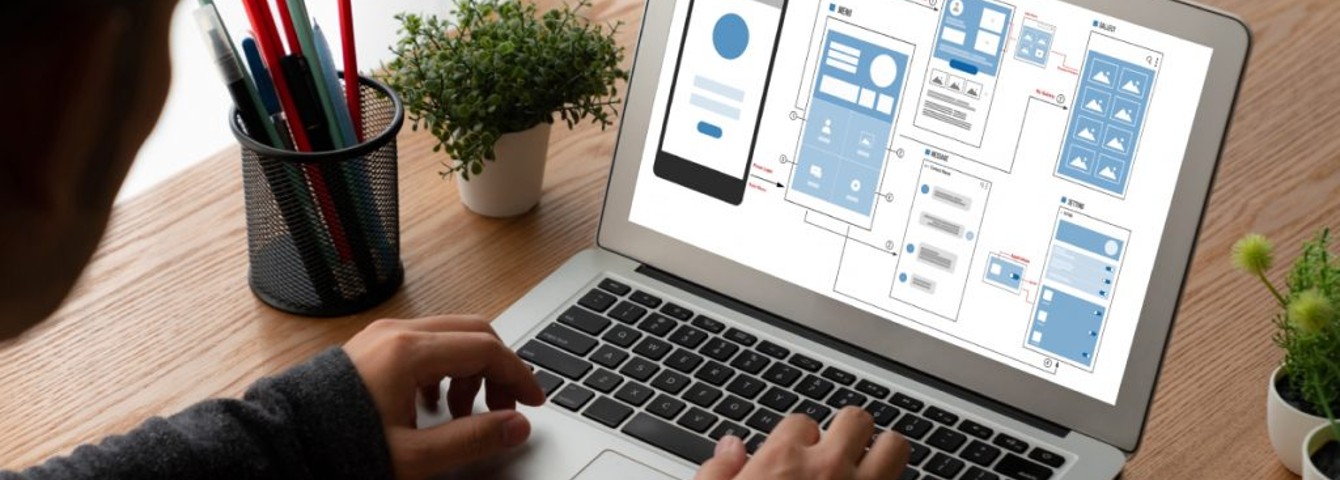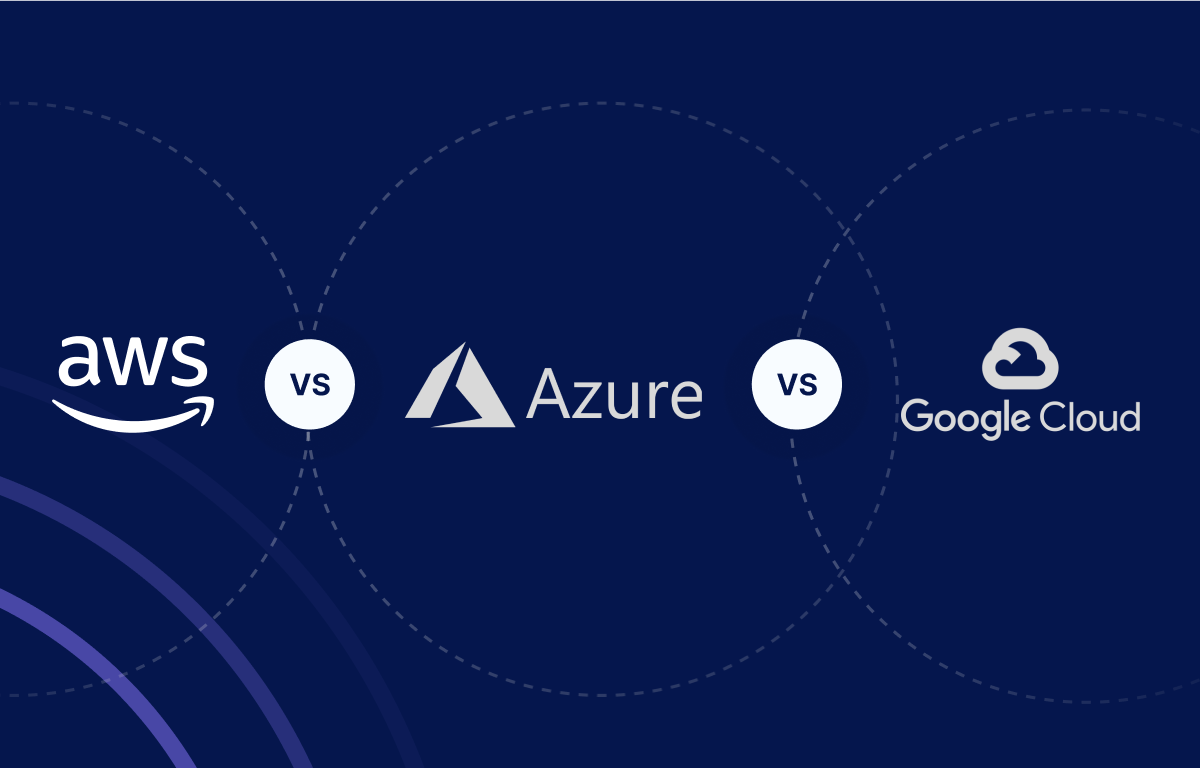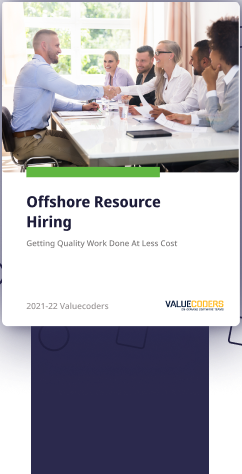The most awaited Android Oreo is here. After a long time staying under Beta, Android finally launched it’s 8th version. There are many advanced features which are being added to this version. We’ve summarized most of these for you right here, however, there’s much more to the upcoming Android Oreo release than right now, and we will be updating you soon. Let’s start with the first one:
Notifications can also be snoozed
In Android O, this really does look like a good feature. Users will be able to simply swipe a notification, and tap on the snooze icon to snooze the notification for a default time of 15 minutes (also can be done for more than that). Hence, now you can stop the notifications when you do not want it.
Quick Settings
Speaking of Quick Settings, there’s a little bit of change in the way the Quick Settings panel behaves. In Android Nougat, tapping on the icons for WiFi, Bluetooth, etc. would open up the expandable Quick Settings for that particular item, but in Android Oreo, this works very differently. If you tap on the icons for things like WiFi, Bluetooth, etc, it’ll simply toggle them on/off. However, if you tap on the text beneath these items, it’ll take you to the expandable Quick Settings for the item.
While this is definitely a change that’ll take some time getting used to, eventually it does save us a tap, if we simply want to toggle WiFi, or Bluetooth on, as in Android Nougat, we’d have to tap on the icon to go into the expandable Quick Settings, and then toggle WiFi. In Android O, we can simply tap on the WiFi icon to toggle it on or off.
Settings Page
More from “essential changes in every Android version ever”, the Settings page is seeing another overhaul, and it looks like the slide-over panel from Android Nougat didn’t go down well with the designers over at Google, because it has been booted from the Developer Preview of Android O. Also, the Settings page now opts to aggressively categorize items into broader categories, which results in a much shorter top list in the Settings list.
The monochrome theme that takes center-stage here actually looks rather nice, and while the new organisation of options will definitely take some time to get used to, I think it’s a good step towards a more organized Settings screen. Even if it’s not, we’re all going to use the search option, anyway.
Custom Lock Screen Shortcuts
In Nougat, shortcuts on the screen lock were not much used. Hence, this time this option is customized. With Android Oreo, Google is offering users the ability to add custom apps to those shortcuts, making them actually useful. You can now add things like “Directions to Home”, “Compose New Email”, and more to the lock screen shortcuts, making actions you take often much easier to accomplish.
Installing Apps from External Sources
Android has always been liberal about where a user gets apps from. Unlike its competition (iOS), Android allows users to install apps from anywhere, as long as users enable the “Unknown Sources” option in Security Settings. In Android Nougat, as long as you enabled the setting to allow installation of apps from unknown sources, you could basically download apps from the internet, get APKs via Bluetooth, or install them using ES File Explorer. However, in Android O, you’ll have to grant permission for each and every source, individually.
This means a bit more work, but will also end up ensuring that apps don’t install other apps on their own, making your device a little more secure than it already is. So a little extra work, for some added security. It sound like a good idea.
Apart from these, there are plenty of other features. For details, please have a look at this following video
Read More: Guide to Android App Development: Tips, Tricks, and Strategies for Building Successful Apps
However, this is quite certain that your customers are using android devices regardless of the versions. Hence, if you have an idea for developing a business app or an exiting game on android platform, we are here for you.
ValueCoders, an Indian IT outsourcing company, provides expert software development teams for Android application development, for all your Android app development needs. Contact Us Today!!